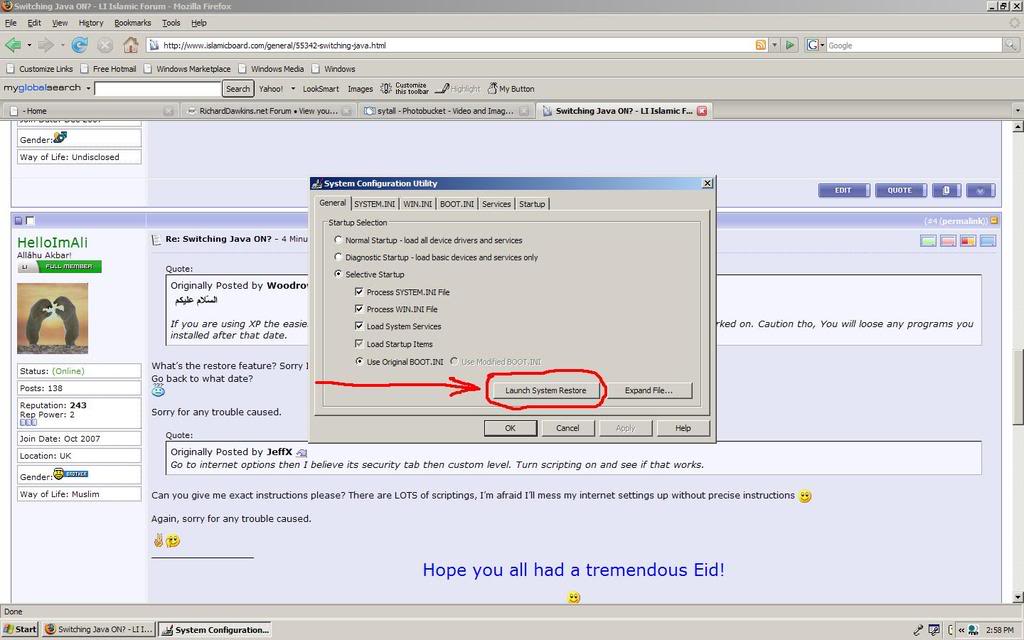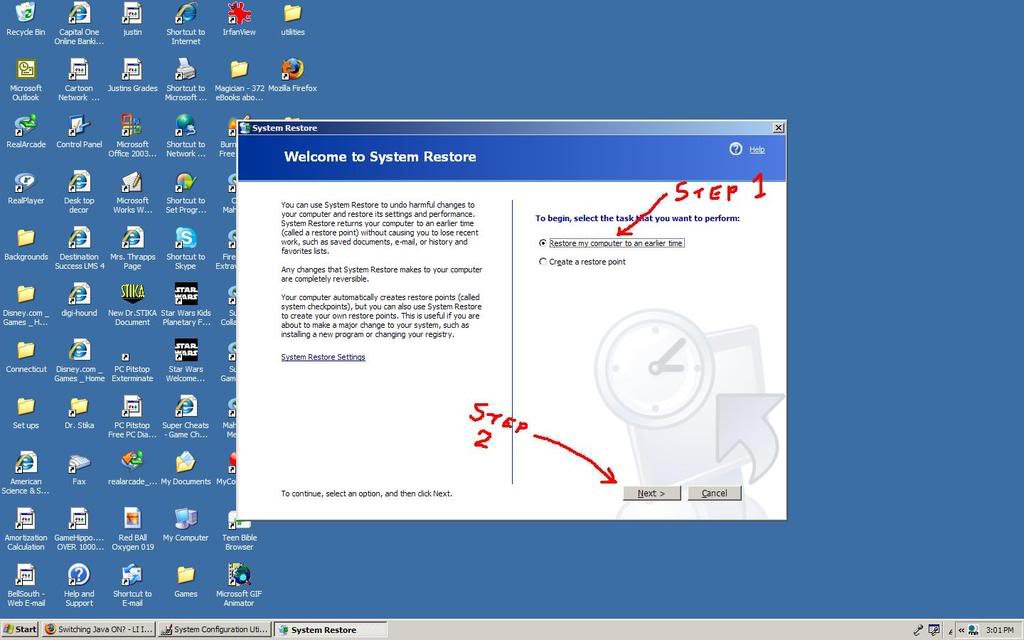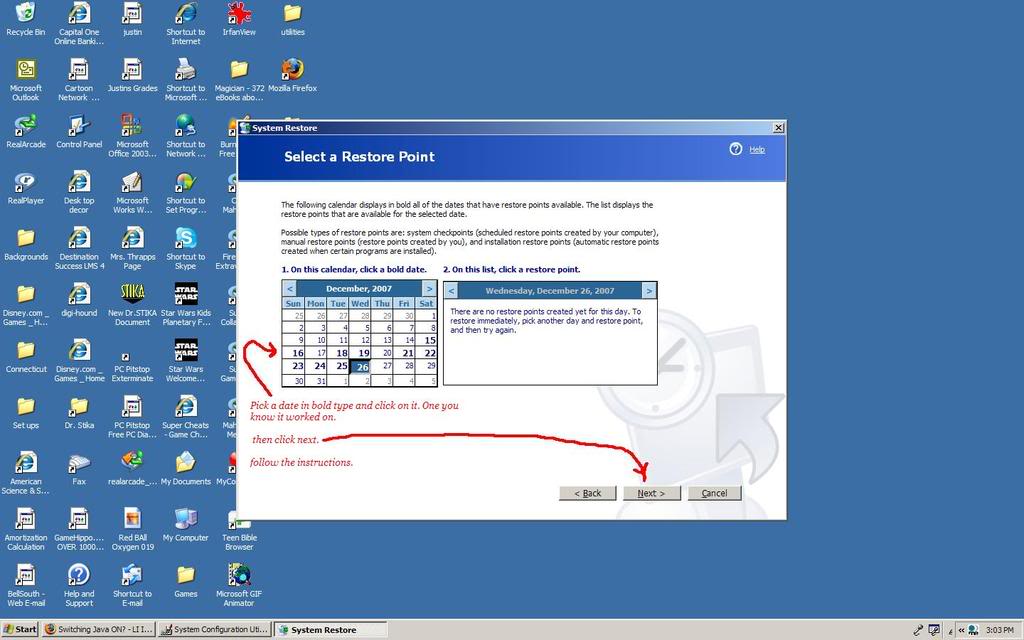[SIZE=-0]
Hello, you either have JavaScript turned off or an old version of Macromedia's Flash Player. Get the latest Flash player. [/SIZE]
If you get this error message, it means that you either have JavaScript turned off in your browser, or you need the latest version of the Flash player. To find out how to enable JavaScript, click your browser:
Internet Explorer 7
- Select Tools > Internet Options.
- Click on the Security tab.
- Click the Custom Level button.
- Scroll down to the Scripting section.
- Select Enable for Active Scripting and Scripting of Java Applets.
- Click OK.
- Select YES if a box appears to confirm.
- Click OK. Close window.
- Reload page.
Internet Explorer 6
- From the browser's Tools menu select Internet Options...
- Select the Security tab.
- Pick the Internet zone icon and select Custom Level... button.
- Scroll down the Settings list to the Scripting item. (You may need to double-click on icons to expand lists.
- Under the Active scripting item, choose the Enable radio button.
- Click OK and Yes to confirm and close the Security Settings dialog box, then OK again to close the Internet Options dialog box.
- Refresh the current page.
Firefox 2.x
- Open Firefox.
- On the Tools menu, click Options.
- Click Content in the Options list.
- Under the Content section, check the box next to Enable JavaScript.
- Click the Advanced button to open the Advanced JavaScript Options box.
- Check the boxes under Allow scripts to section that you want to allow.
- Click OK.
- Click OK.
Firefox 1.x
- Open Mozilla Firefox.
- On the Tools menu, click "Options".
- Click "Content" in the Options list.
- Under the Content section, check the box next to "Enable JavaScript".
- Click the "Advanced" button to open the Advanced JavaScript Options box.
- Check the boxes under "Allow scripts to" section for actions that you want to allow.
- Click OK.
- Click OK.
If you are still receiving the JavaScript error when you have it enabled, you should try
completely uninstalling the Flash Player, and then reinstalling the most recent version. For instructions about how to "completely" uninstall a Flash Player, see this
Adobe Help article (
http://www.adobe.com/cfusion/knowledgebase/index.cfm?id=tn_14157).
If you don't have a Flash player installed or you have just uninstalled the Flash player, download and install the latest Adobe Flash Player, which is available at the Adobe Flash Player
Download Center (
http://www.adobe.com/shockwave/download/download.cgi?P1_Prod_Version=ShockwaveFlash).
If you have tried both of those steps above are still having issues playing videos, try clearing the browser
cache and cookies on your computer.
Source
 People
People