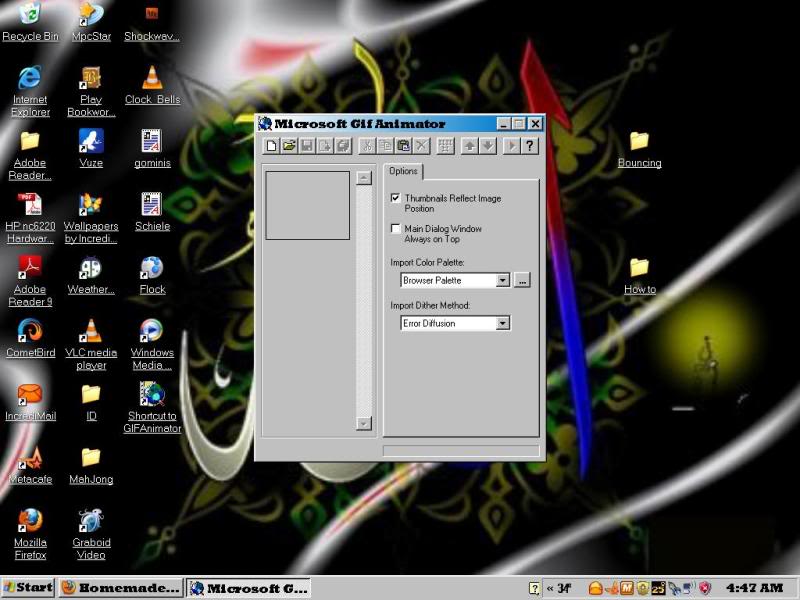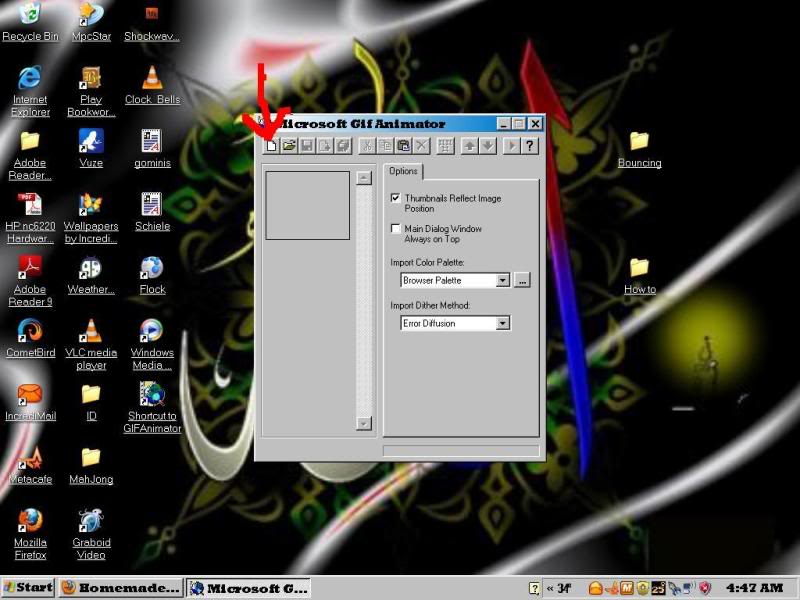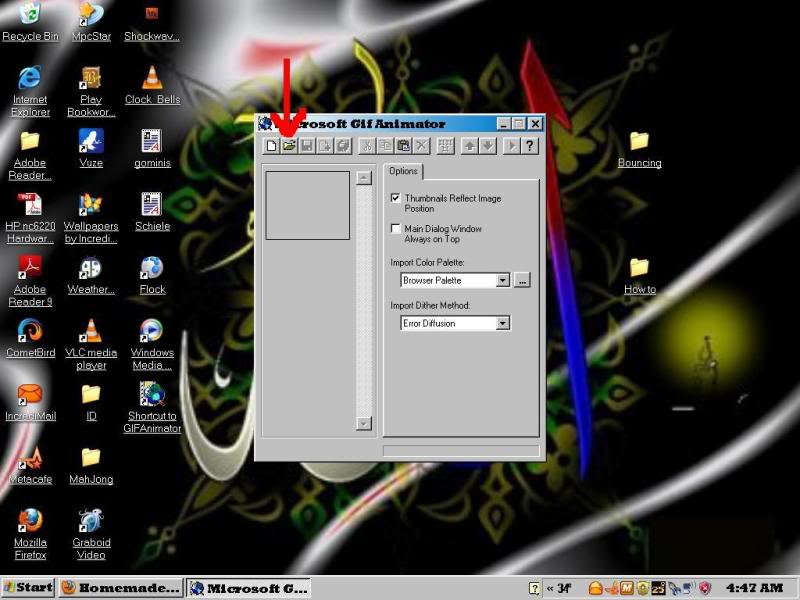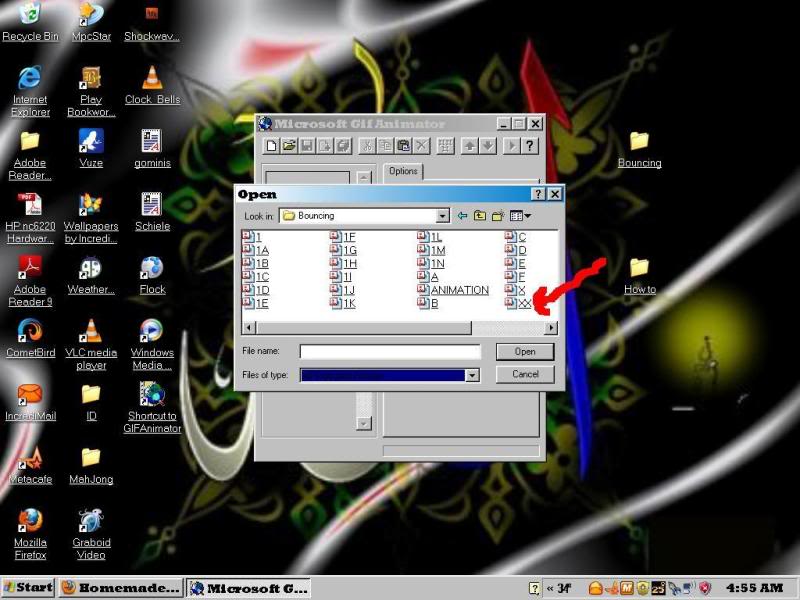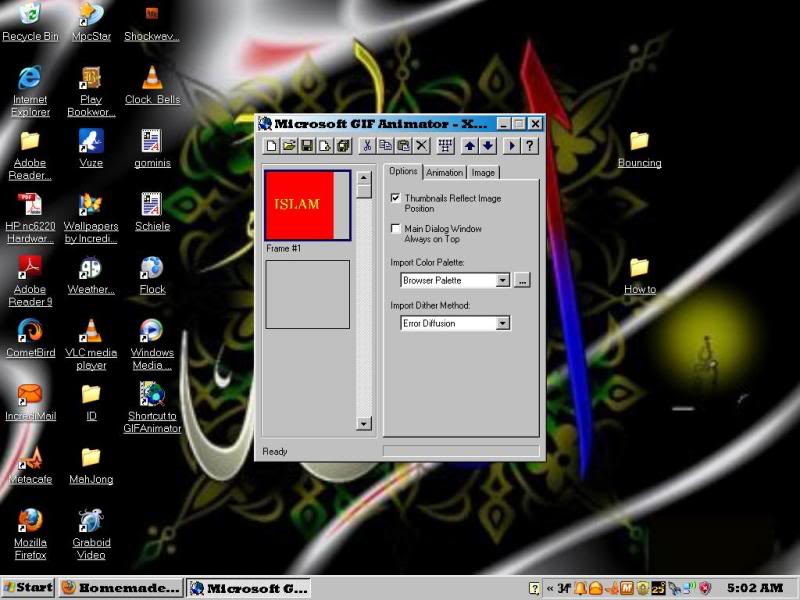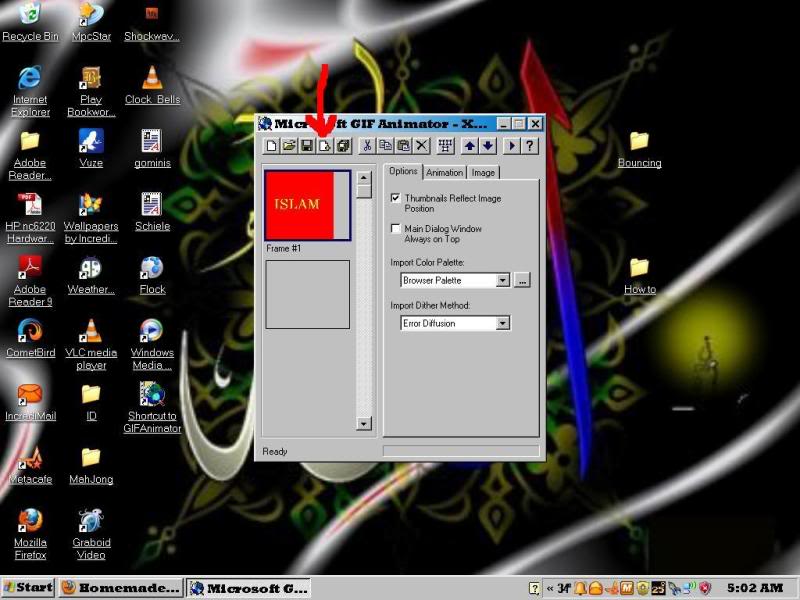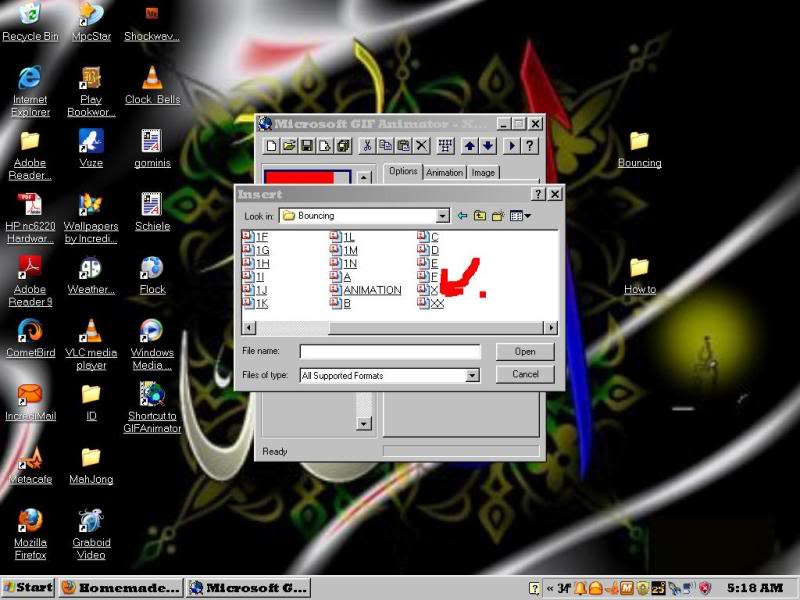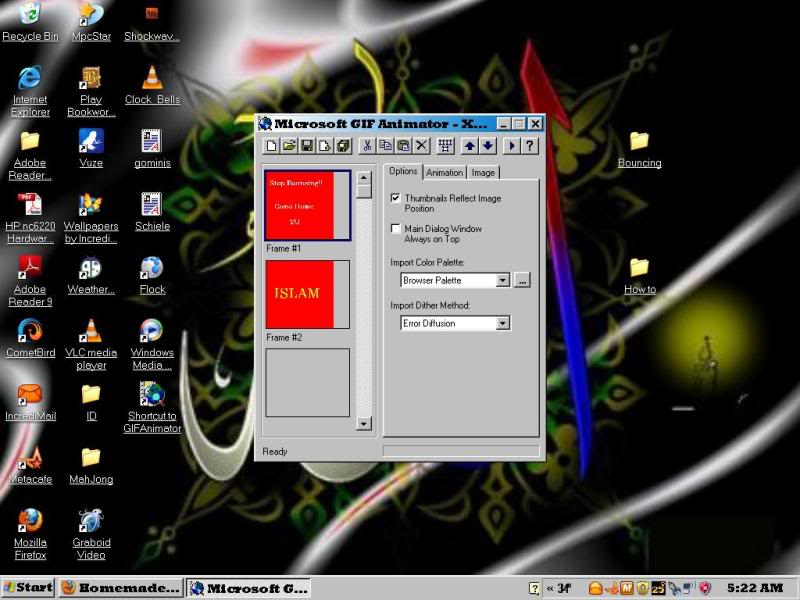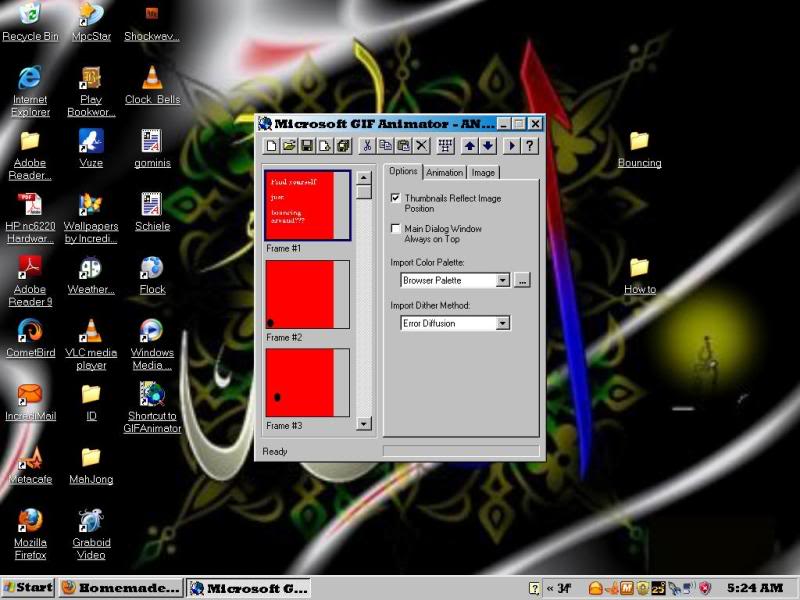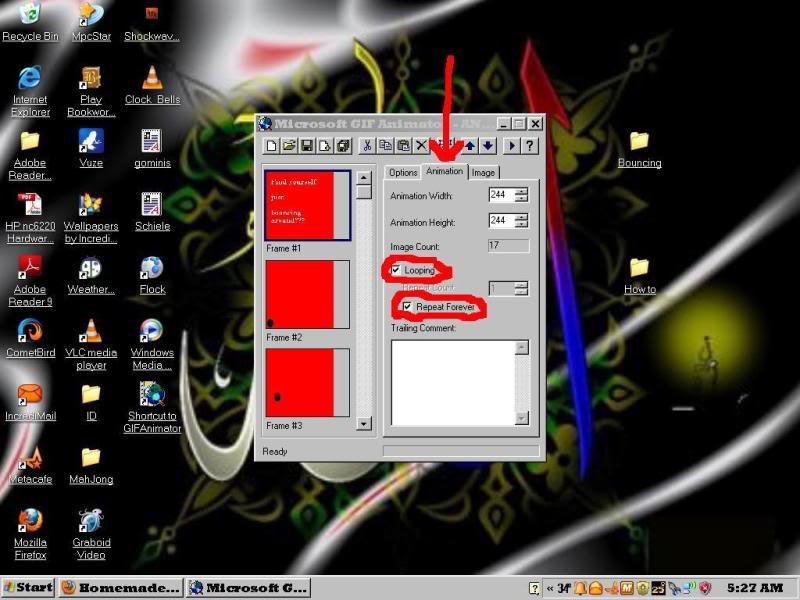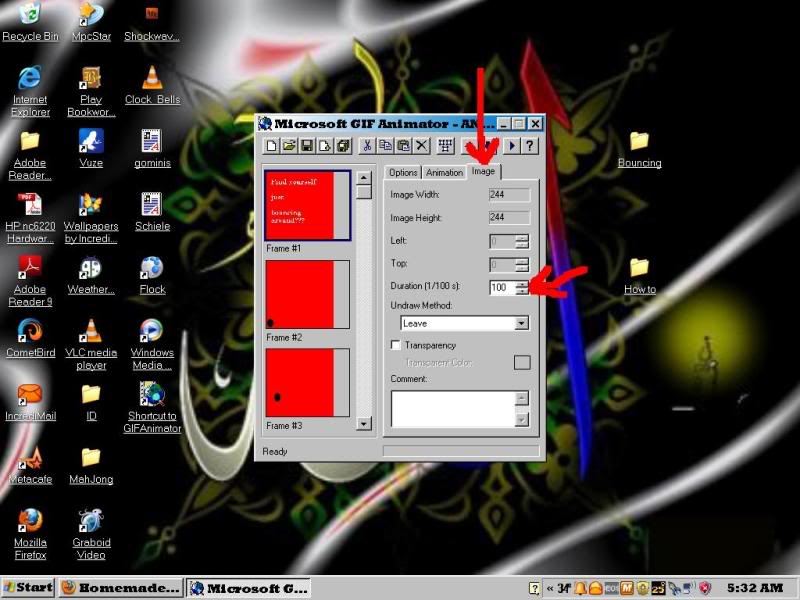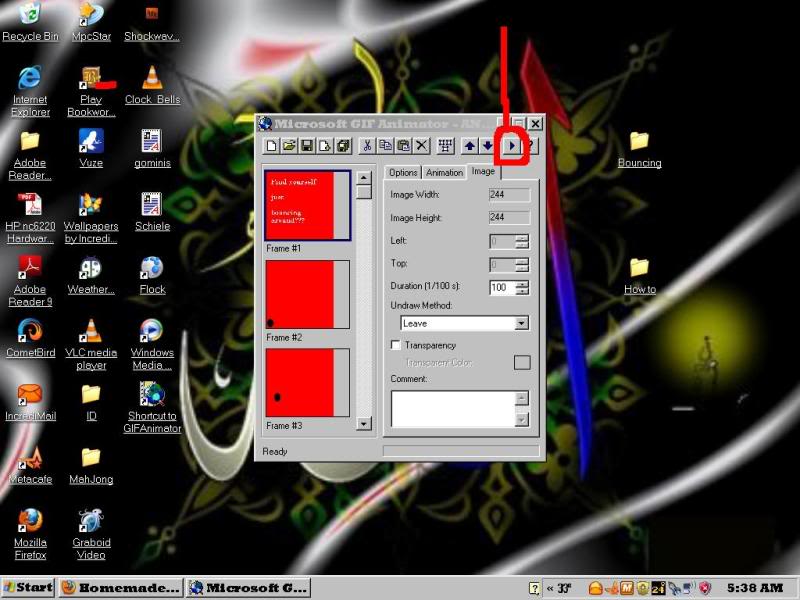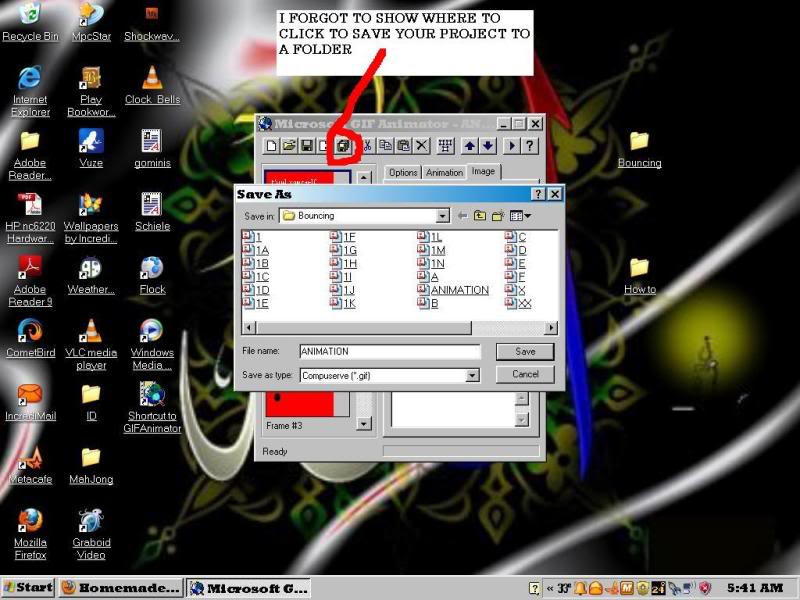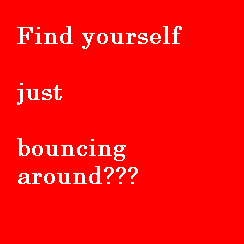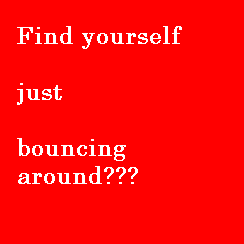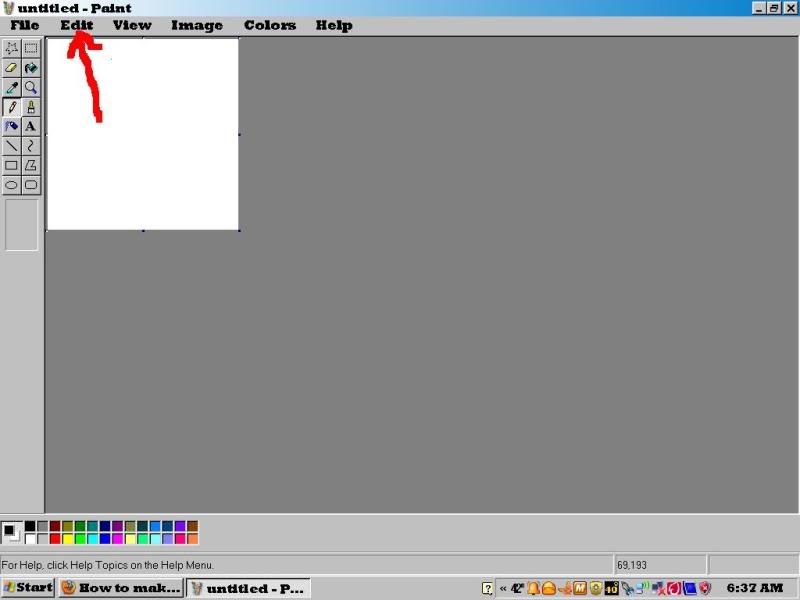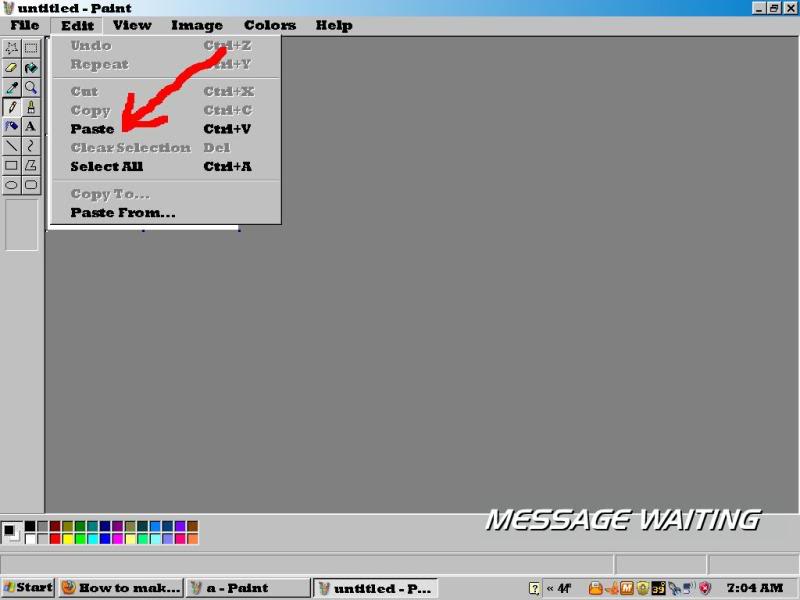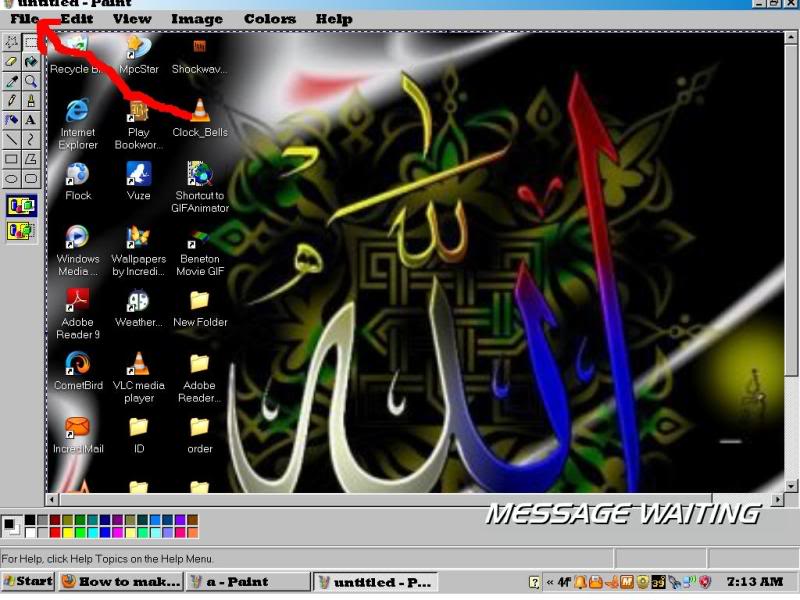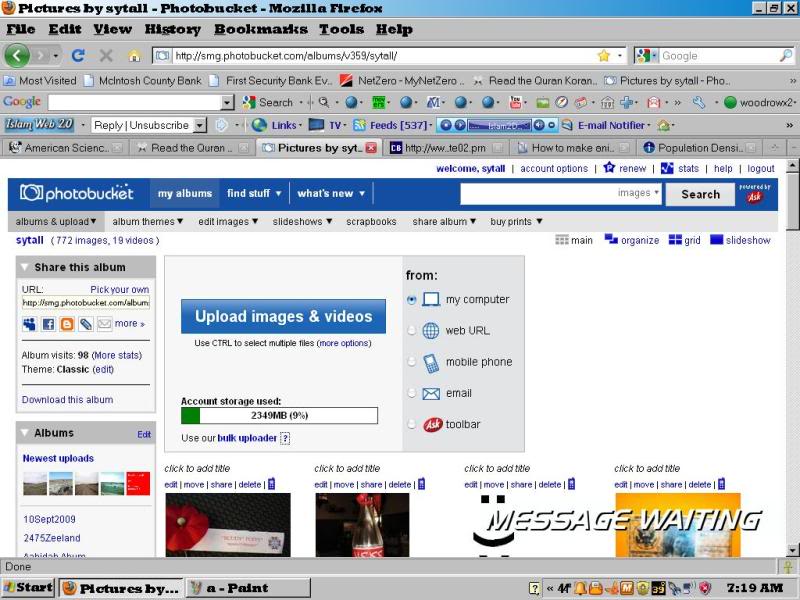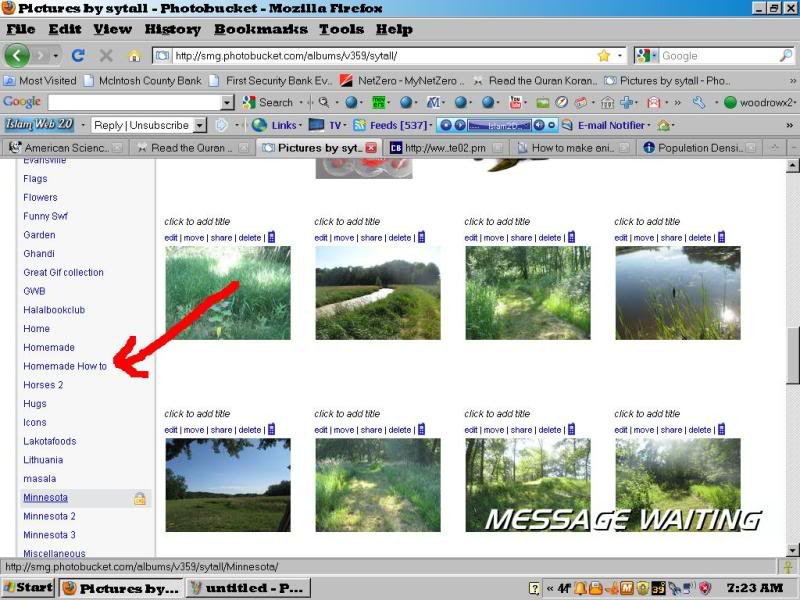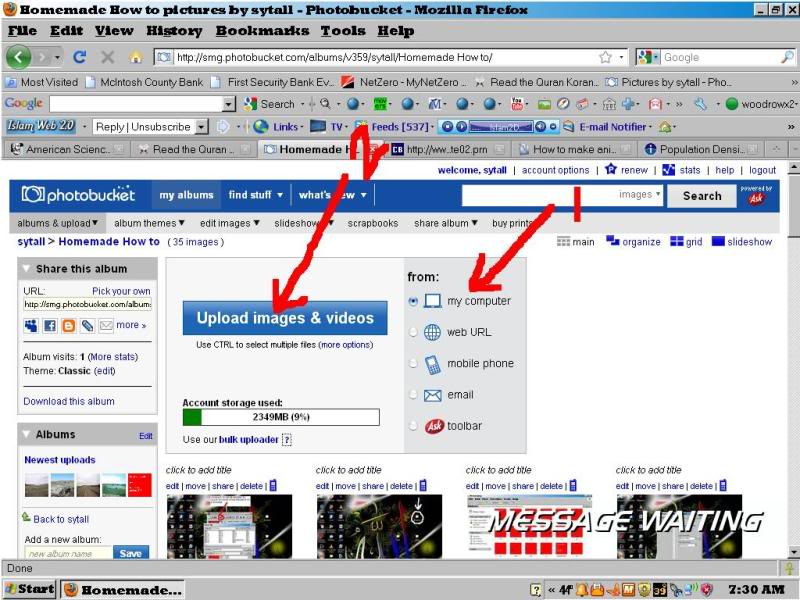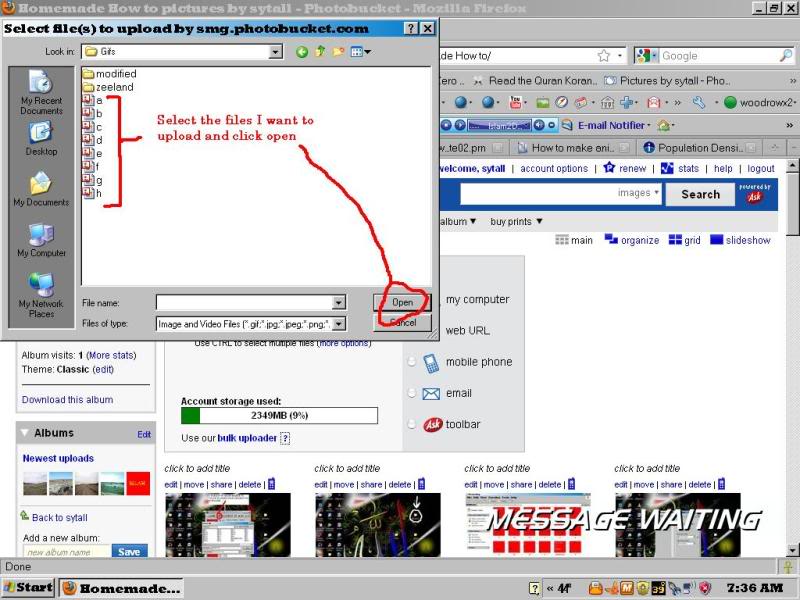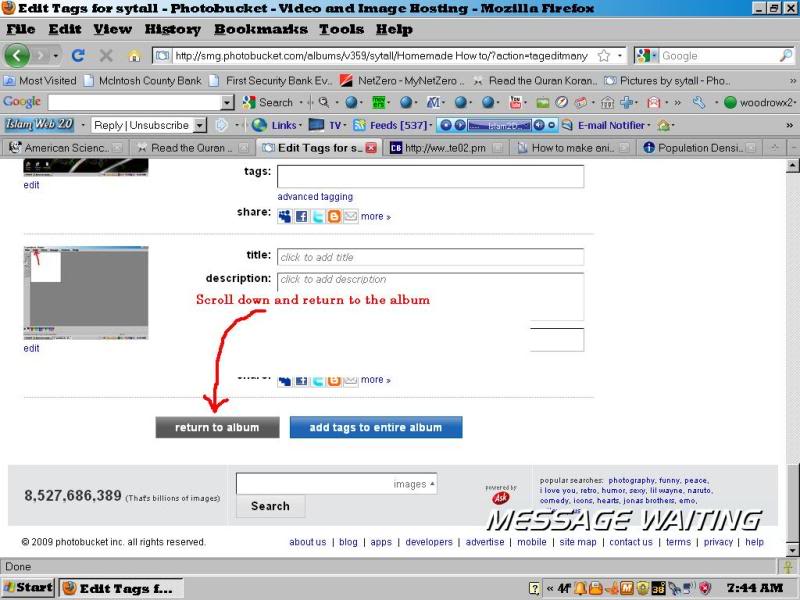Woodrow
May Allah have mercy on him رحمة الله عليه
- Messages
- 17,217
- Reaction score
- 4,224
- Gender
- Male
- Religion
- Islam

I enjoy making gif and have been doing so ever since I first got a PC way back when W98 first came out. For making animated gifs I use Paint and MS gifanimator. MS gifanimator is an old program. I do not believe it is available as a free download anymore. However, there are many free ones still available if you do a google search for free gifanimator.
I will go through the steps I used to make this gif.
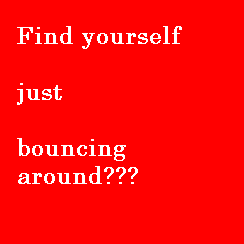
I first think of what I want the gif to look like and do. Next I make a folder on my desktop. This will be my working folder. In this case I named it "Bouncing"
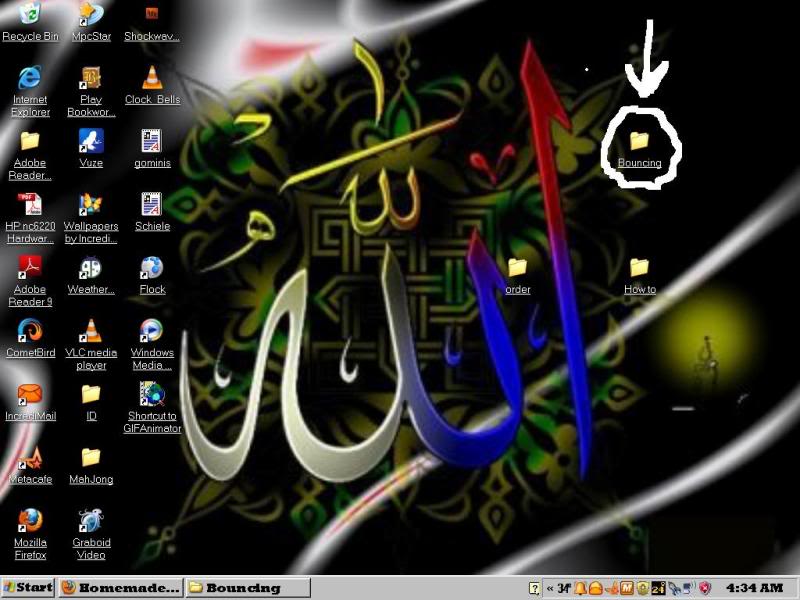
I then start making my drawings with paint trying to imagine each step needed. In an animated gif. Nothing is actually moving. It is a series of drawings each drawing being in a different posistion. there is a lot of trial and error (at least for me) I save each drwing in gif format and put it in the folder.
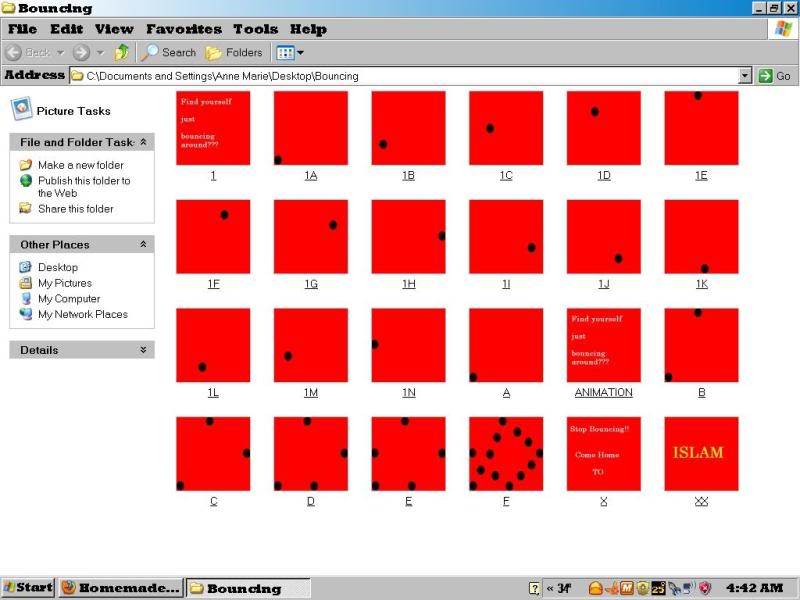
I then select the drawings I will actually use in the gif, In this case I selected these:
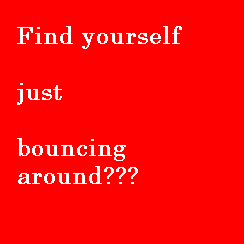
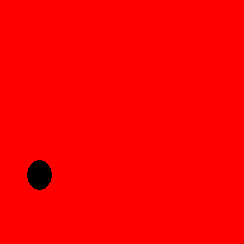
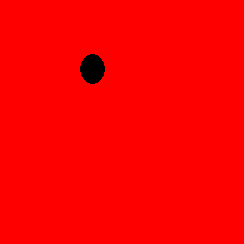
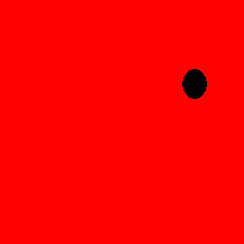
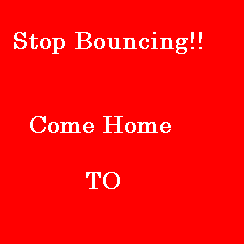
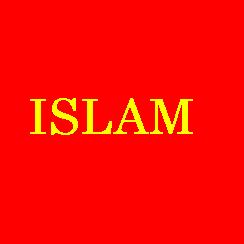
In the next reply I will introduce you to a gif animator and how to put the pictures together